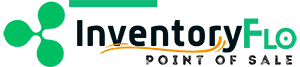Introduction
Before starting to create deliveries it’s helpful to make categories to group deliveries by. For example, you may have certain deliveries that need to be sent out in a certain amount of time, or that contain items that require extra care from the employee delivering them. Making categories will help you see at a glance what deliveries are coming up and allow you to run more helpful reports later.
In This Article:
Create and Manage Delivery Categories
Your store probably has different types of deliveries. To keep track of these you can create delivery categories.
To create and work with categories, navigate to the Deliveries main feature page.
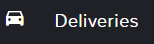
In the top right click the ellipses (…) to see more options and select Manage categories.
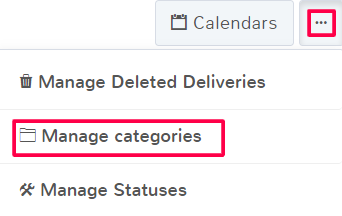
There are several actions that can be done on the Managing Categories page:
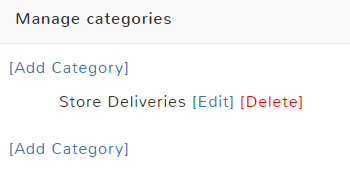
Add a Category
This allows you to create a new delivery category that will show as an option when creating and editing deliveries.
When creating a delivery category you need to enter a Category Name and then click inside the Category Color field in order to select a color from the dropdown. Depending on your settings for delivery calendar views, the color category maybe how the delivery displays on the calendar.
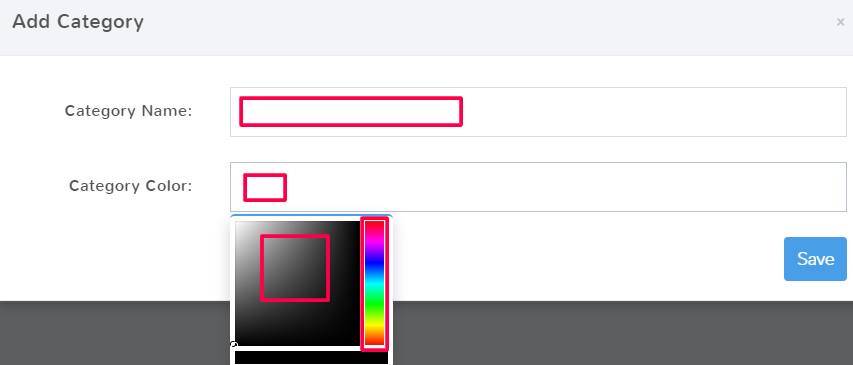
When you’re done with your selection click Save.
Edit a Category
You can change a category name and color by hitting the edit option next to the name. Changes will affect all deliveries assigned to that category.
Delete a Category
If you delete a category it cannot be undone, the category will be removed from all items it was previously attached to.
Click Done to return to the normal delivery feature page.
Categories and Delivery Calendar View
When viewing deliveries on a calendar, all deliveries will be color-coded. The color may be based on the category of the delivery, or the status of the delivery, depending on the settings for your store. To change the settings in your store so that the category color is what shows on delivery calendars, follow the directions below.
Navigate to the main Store Config page.
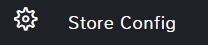
In the top search bar, type delivery and search.
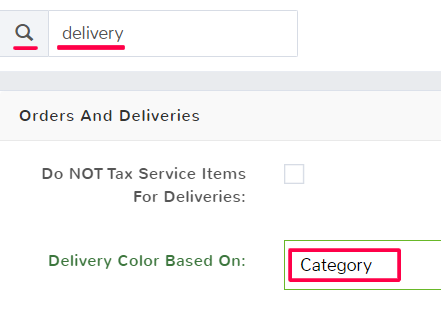
In the Orders and Deliveries section, click on the Delivery Color Based On field. In the dropdown select Category. Now, when you view delivery calendars, the category color will display for each appointment.