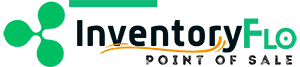Introduction
When working with payments you may have a single payment type or several for a sale or return. The directions below go over the basics of adding payment methods and selecting payment amounts.
In This Article:
Select a Payment Method
Based on your store config settings, you will see payment options for your employees to ring up a sale. Typically there are such options as Cash, Check, Gift Card, Credit Card, and Debit Card, though there may be more.
Click a payment method, it will become blue when selected.
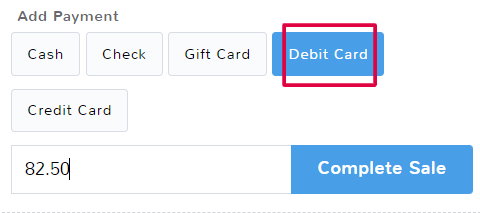
Enter Payment Amount
Once you’ve selected a payment method, record how much of the total is being applied to that payment method.
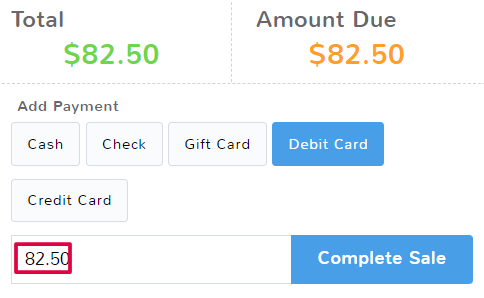
Using Multiple Payment Types
If more than one payment type is being used, simply pick the first payment type and enter the correct amount being used. If the payment amount is less than the total, you will see the option to Add Payment.
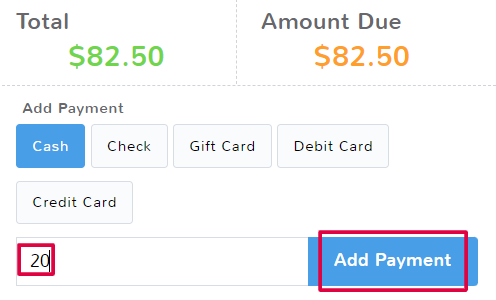
Above the payment type, you’ll see a record of the payment applied and the method used. You can remove this by clicking the x to the left of the record. You can now enter another payment type and select how much of the payment it covers.
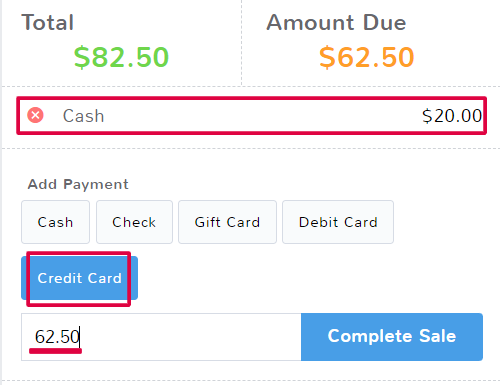
You can continue to add different payment methods and amounts until you cover the total.
Clicking Complete Sale will complete the transaction and should only be done once everything else on the page has been filled out.