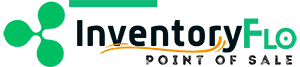Introduction
When working with receivings there are two important states, a completed receiving, and a suspended receiving. When you complete a receiving, whether a transfer, inventory input, return, or purchase order, it means that you want the information you’ve entered to update your system.
If you do not want your system to update, either the inventory or other reports, you should suspend a receiving. For example, you are transferring inventory from location A to location B. You do not want to update the inventory to say you have items in location A that haven’t arrived yet, so you would suspend the request to keep your inventory the same. Once the inventory has arrived, you can complete the transfer and the inventory numbers will automatically update.
In This Article:
Suspend a Receiving
When creating any type of receiving, you have to add items to the queue.
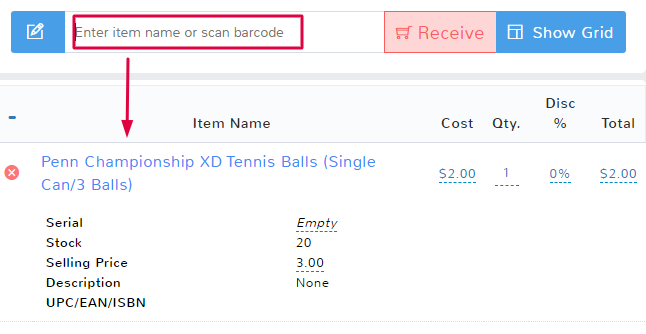
As soon as the first item is added to a receiving, you will see a new Suspend button over the location or supplier section.
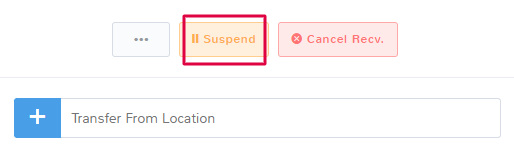
Once you suspend a receiving you will be able to view it at any time in the suspended queue. Inventory and reports will not be affected by the receiving you have just created and saved. Information on how to view suspended receivings is in the section below.
Managing Suspended Receivings
Navigate to the Receiving main feature page.
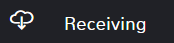
Once the page opens, click the ellipses (…) to see more options and select Suspended Receivings And Purchase Orders.
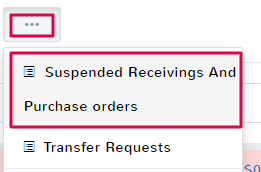 .
.
This opens the List of Suspended Receivings and Purchase Orders page. You can see the details of all the receivings that have been suspended, as well as access the receipt for any receiving should you need to print or view more details.
To edit a receiving, click Unsuspend. You will be able to edit all the information on a receiving.
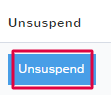
Make sure when you’ve finished edits that you click to Suspend the receiving if you do not want to complete the action and update the system.
To delete a suspended receiving, simply click Delete on the List of Suspended Receivings and Purchase Orders page.