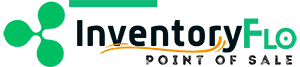Your store may have extra information about a transfer request that you want in your records; custom fields allow you to do this. Once you create a custom field, it will appear on every transfer request, but will not be a required field unless specifically selected to be.
To create custom fields, navigate to the Receiving main feature page.
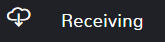
In the top right click the ellipses (…) to see more options and select Custom Field Configuration.
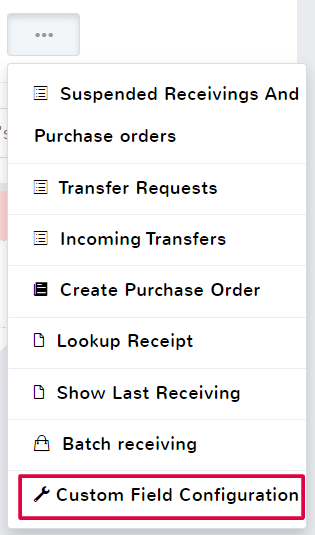
You can create up to 10 custom fields for your transfer requests.
Name
This is how your new field will be labeled on the record.
Type
This determines what kind of field is added to the record. Click the field to see the dropdown of options.
Text – This creates a field where you can enter any additional notes or general written information
Dropdown – This allows you to create a dropdown selection to choose from. Once you select dropdown, a new field will populate below where you can enter the dropdown values. Type the value you want to be displayed in the dropdown, and click Add New Value to create it.
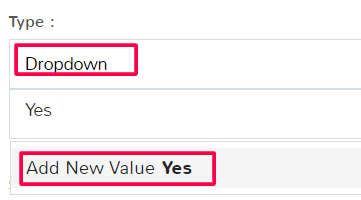
You can add multiple values and add them in the same field.
Checkbox – This will add a checkbox, this is best if the label name you’ve chosen is a yes/no question that checking or unchecking a box will answer
E-Mail – This allows you to enter an additional email
Website – This is a place for you to enter a website URL, typically helpful for a business
Phone Number – This allows you to enter an additional phone number
Date – This allows you to enter a date to associate with the record
Image – This allows you to include another image file
File – This will allow you to include another file attachment to a record, this can be an image, a PDF, or any other file type
Show on Receipt
By default this option is not selected, meaning that the field and its information will not print on a receipt. If you want the custom field and any associated information to print, check the box.
Hide Field Label
This allows you to hide the name of the custom field on a receipt but will still show any additional information that is associated with the field, like a dropdown selection or image attachment.
Required
By default this option is not selected, meaning that the custom field is not required in order to create or edit a record. By checking this box, every record new and old will now require this field filled out before being able to save or edit it.
When finished be sure to select Save in the bottom right of the page.
You can edit and save any changes for custom fields at any time by updating the field information and selecting Save again.